 Kia Forte: Phone
Kia Forte: Phone
Before using the Bluetooth® Wireless Technology phone features
- In order to use Bluetooth® Wireless Technology phone, you must first pair and connect the Bluetooth® Wireless Technology mobile phone.
- If the mobile phone is not paired or connected, it is not possible to enter Phone mode. Once a phone is paired or connected, the guidance screen will be displayed.
- If Priority is set upon vehicle ignition (IGN/ACC ON), the Bluetooth® Wireless Technology phone will be automatically connected. Even if you are outside, the Bluetooth® Wireless Technology phone will be automatically connected once you are in the vicinity of the vehicle. If you do not want automatic Bluetooth® Wireless Technology phone connection, set the Bluetooth® Wireless Technology power to OFF
Making a call using the Steering-wheel mount controls

(1) MUTE button : Mute the microphone during a call.
(2) VOLUME button : Raises or lowers speaker volume.
(3) 
button : Activates voice recognition.
(4) 
button : Places and transfers calls.
(5)

button : Ends calls or cancels functions.
Check call history and making call
➀ Shortly press (under 0.8 seconds) the

key on the steering remote controller.
➁ The call history list will be displayed on the screen.
➂ Press the

key again to connect a call to the selected number.
Redialing the most recently called number
➀ Press and hold (over 0.8 seconds) the

key on the steering remote controller.
➁ The most recently called number is redialed.
Bluetooth® Wireless Technology
Pairing a Bluetooth® Wireless Technology Device
What is Bluetooth® Wireless Technology Pairing?
Pairing refers to the process of synchronizing your Bluetooth® Wireless Technology phone or device with the car audio system for connection. Pairing is necessary to connect and use the Bluetooth® Wireless Technology feature.
The Bluetooth® word mark and logos are registered trademarks owned by Bluetooth SIG, Inc. and any use of such marks by Kia is under license.
Other trademarks and trade names are those of their respective owners. A Bluetooth® enabled cell phone is required to use Bluetooth® Wireless Technology
WARNING
Driving while distracted can result in a loss of vehicle control that may lead to an accident, severe personal injury, and death. The driverŌĆÖs primary responsibility is in the safe and legal operation of a vehicle, and use of any handheld devices, other equipment, or vehicle systems which take the driverŌĆÖs eyes, attention and focus away from the safe operation of a vehicle or which are not permissible by law should never be used during operation of the vehicle.
Pairing 
Key /

Key on the Steering Remote Controller
When No Devices have been Paired
1. Press the

key or the 
key on the steering remote controller.The following screen is displayed.
![2. Select [OK] button to enter the Pair Phone screen.](images/books/3/1/page.h410.gif)
2. Select [OK] button to enter the Pair Phone screen.
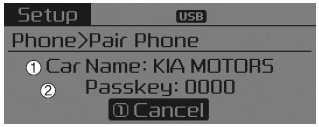
1) Car Name : Name of device as shown when searching from your Bluetooth® Wireless Technology device
2) Passkey : Passkey used to pair the device
3. From your Bluetooth® Wireless Technology device (i.e. Mobile Phone), search and select your car audio system.
[Non SSP supported device] (SSP: Secure Simple Pairing)
4. After a few moments, a screen is displayed where the passkey is entered. Hear, enter the passkey ŌĆ£0000ŌĆØ to pair your Bluetooth┬« Wireless Technology device with the car audio system.
[SSP supported device]
4. After a few moments, a screen is displayed 6 digits passkey. Hear, check the passkey on your Bluetooth® Wireless Technology device and confirm.
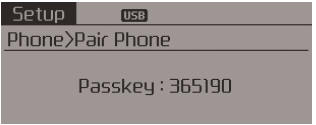
5. Once pairing is complete, the following screen is displayed.
Some phones (i.e., iPhone, Android and Blackberry phones) may offer an option to allow acceptance of all future Bluetooth connection requests by default." and "Visit http://www.kia.com/#/bluetooth for additional information on pairing your Bluetooth-enabled mobile phone, and to view a phone compatibility list.
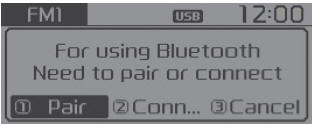
If Bluetooth® Wireless Technology devices are paired but none are currently connected,
pressing the

key or the
![key on the steering wheel displays the following screen. Select [Pair] button](images/books/3/1/page.h413.gif)
key on the steering wheel displays the following screen. Select [Pair] button
to pair a new device or select [Connect] to connect a previously paired device.
Pairing through [PHONE] Setup
Press the

key ![Select [Phone]](images/books/3/1/page.h415.gif)
Select [Phone]
![Select [Pair Phone]](images/books/3/1/page.h416.gif)
Select [Pair Phone]

Select
 TUNE
TUNE
knob
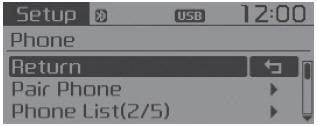
1. The following steps are the same as those described in the section "When No Devices have been Paired" on the previous page.
Bluetooth® Wireless Technology features supported within the vehicle are as follows. Some features may not be supported depending on your Bluetooth® Wireless Technology device.
Outgoing/Incoming Handsfree calls Operations during a call (Switch to Private, Switch to call waiting, MIC on/off) Downloading Call History Downloading Mobile Contacts Bluetooth® Wireless Technology device auto connection Bluetooth Audio Streaming
- Up to five Bluetooth® Wireless Technology devices can be paired to the Car Handsfree system.
- Only one Bluetooth® device can be connected at a time.
- Only one Bluetooth® Wireless Technology device can be connected at a time.
- Other devices cannot be paired while a Bluetooth® Wireless Technology device is connected.
- Only Bluetooth® Wireless Technology Handsfree and Bluetooth audio related features are supported.
- Bluetooth related operations are possible only within devices that support Handsfree or audio features, such as a Bluetooth® Wireless Technology mobile phone or a Bluetooth audio device.
- If a connected Bluetooth® Wireless Technology device becomes disconnected due to being out of communication range, turning the device OFF, or a Bluetooth® Wireless Technology communication error, corresponding Bluetooth® Wireless Technology devices are automatically searched and reconnected.
- If the system becomes unstable due to communication errors between the car Handsfree and the Bluetooth® Wireless Technology device, reset the device by turning off and back on again. Upon resetting Bluetooth® Wireless Technology device, the system will be restored.
After pairing is complete, a contacts download request is sent once to the mobile phone. Some mobile phones may require confirmation upon receiving a download request, ensure your mobile phone accepts the connection. Refer to your phones userŌĆÖs manual for additional information regarding phone pairing and connections.
Connecting a Device
Press the

key
![Select [Phone]](images/books/3/1/page.h420.gif)
Select [Phone]
![Select [Phone List]](images/books/3/1/page.h421.gif)
Select [Phone List]
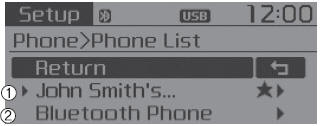
1) Connected Phone : Device that is currently connected
2) Paired Phone : Device that is paired but not connected
From the paired phone list, select the device you want to connect and select [Connect].
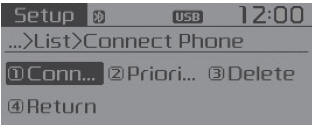
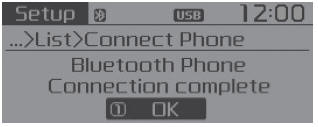
 MENU : My Music Mode
MENU : My Music Mode
In My Music mode, press the
key to set the Repeat, Random, Information, Delete, Delete All, and Delete Selection
features.
Repeat
Press the
key
Set [
RPT] through the
TUNE kn ...
 Changing Priority
Changing Priority
What is Priority?
It is possible to pair up to five Bluetooth® Wireless Technology devices with
the car audio system.
The "Change Priority" feature is used to set the connection priority ...
See also:
Rear Seat Assembly Component Location
(4Door, 2Door)
1. Rear seat cushion assembly
2. Rear seat back assembly
(5Door)
1. Rear seat back assembly [LH]
2. Rear seat back ...
Special Service Tools
Tool Name / Number
Illustration
Description
Strut spring compressor
09546-26000
Compression of coli spring
...
Operation Condition for the ISG function
1. Auto stop or Auto start condition
(If all of the below condition are satisfied)
Items
State
Remark
Driving conditions
ISG OFF Switch
...
