 Kia Forte: Using BluetoothÂź Wireless Technology
Kia Forte: Using BluetoothÂź Wireless Technology
Phone Menu Screen
Phone Menus
With a BluetoothÂź Wireless Technology device connected, press the

key to display the Phone menu screen.
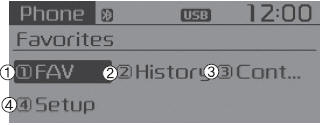
1) Favorite : Up to 20 frequently used contacts saved for easy access.
2) Call History : Displays the call history list screen
3) Contacts : Displays the Contacts list screen
4) Setup : Displays Phone related settings.
- If you select the [Call History] button but there is no call history data, a prompt is displayed which asks to download call history data.
- If you select the [Contacts] button but there is no contacts data stored, a prompt is displayed which asks to download contacts data.
- This feature may not be supported in some mobile phones. For more information on download support, refer to your mobile phone userâs manual.
Answering Calls
Answering a Call
Answering a call with a BluetoothÂź Wireless Technology device connected will
display the following screen. To accept the call, press

key on the steering wheel while the call is incoming.
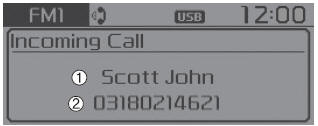
1) Caller : Displays the other partyâs name when the incoming caller is saved within your contacts
2) Incoming Number : Displays the incoming number
- When an incoming call pop-up is displayed, most Audio and SETUP mode features are disabled. Only the call volume will operate.
- The telephone number may not be properly displayed in some mobile phones.
- When a call is answered with the mobile phone, the call mode will automatically revert to Private mode.
Favorites
Press the

key ![Select [Favorites]](images/books/3/1/page.h434.gif)
Select [Favorites]
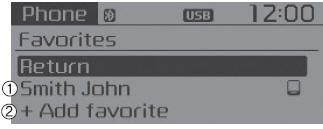
1) Saved favorite contact : Connects call upon selection
2) To add favorite : Downloaded contacts be saved as favorite.
- To save Favorite, contacts should be downloaded.
- Contact saved in Favorites will not be automatically updated if the contact has been updated in the phone. To update Favorites, delete the Favorite and create a new Favorite.
Call History
Press the

key
![Select [Call History]](images/books/3/1/page.h436.gif)
Select [Call History]
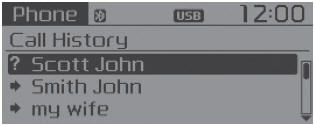
A list of incoming, outgoing and missed calls is displayed.
- Call history may not be saved in the call history list in some mobile phones.
- Calls received with hidden caller ID will not be saved in the call history list.
- Calling through the call history is not possible when there is no call history stored or a BluetoothÂź Wireless Technology phone is not connected.
- Up to 20 received, dialed and missed calls are stored in Call History.
- Time of received/dialed calls and call time information are not stored in Call History.
Contacts
Press the

key
![Select [Contacts]](images/books/3/1/page.h438.gif)
Select [Contacts]
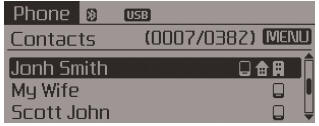
The list of saved phone book entries is displayed.
NOTE:
Find a contact in an alphabetical order, press the

key.
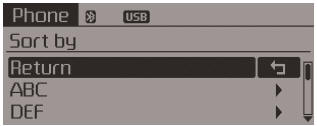
- Up to 1,000 contacts saved in your BluetoothÂź Wireless Technology phone can be downloaded into the car contacts. Contacts that have been downloaded to the car cannot be edited or deleted on the phone.
- Mobile phone contacts are managed separately for each paired BluetoothÂź Wireless Technology device (max 5 devices x 1,000 contacts each). Previously downloaded data is maintained even if the BluetoothÂź Wireless Technology device has been disconnected. (However, the contacts and call history saved to the phone will be deleted if a paired phone is deleted.)
- It is possible to download contacts during Bluetooth streaming audio.
- When downloading contacts, the icon will be displayed within the status bar.
- It is not possible to begin downloading a contact list when the contact download feature has been turned off within the BluetoothÂź Wireless Technology device. In addition, some devices may require device authorization upon attempting to download contacts. If downloading does not normally occur, check the BluetoothÂź Wireless Technology device settings or the screen state.
- âą The contacts download feature may not be supported in some mobile phones. For more information of supported BluetoothÂź devices and function support, refer to your phoneâs user manual.
BluetoothÂź Wireless Technology Setting
The BluetoothÂź word mark and logos are registered trademarks owned by Bluetooth SIG, Inc. and any use of such marks by Kia is under license.
Other trademarks and trade names are those of their respective owners. A BluetoothÂź enabled cell phone is required to use BluetoothÂź Wireless Technology
WARNING
Driving while distracted can result in a loss of vehicle control that may lead to an accident, severe personal injury, and death. The driverâs primary responsibility is in the safe and legal operation of a vehicle, and use of any handheld devices, other equipment, or vehicle systems which take the driverâs eyes, attention and focus away from the safe operation of a vehicle or which are not permissible by law should never be used during operation of the vehicle.
Pairing a New Device
Press the

key
![Select [Phone]](images/books/3/1/page.h441.gif)
Select [Phone] ![Select [Pair Phone]](images/books/3/1/page.h442.gif)
Select [Pair Phone]
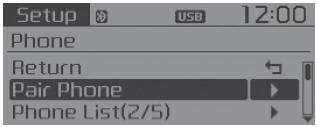
BluetoothÂź Wireless Technology devices can be paired with the audio system.
Viewing Paired Phone List
Press the

key
![Select [Phone]](images/books/3/1/page.h444.gif)
Select [Phone]
![Select [Phone List]](images/books/3/1/page.h445.gif)
Select [Phone List]
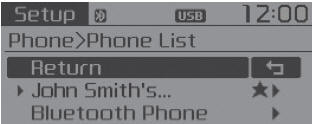
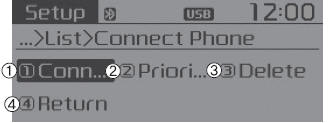
This feature is used to view mobile phones that have been paired with the audio system. Upon selecting a paired phone, the setup menu is displayed.
1) Connect/Disconnect Phone : Connect/ disconnects currently selected phone
2) Change Priority : Sets currently selected phone to highest connection priority
3) Delete : Deletes the currently selected phone
4) Return : Moves to the previous screen
- To learn more about whether your mobile phone supports contacts downloads, refer to your mobile phone userâs manual.
- The contacts for only the connected phone can be downloaded
Downloading Contacts
Press the

key
![Select [Phone]](images/books/3/1/page.h447.gif)
Select [Phone]
![Select [Contacts Download]](images/books/3/1/page.h448.gif)
Select [Contacts Download]
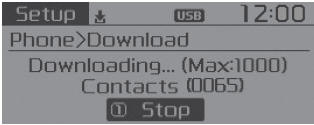
As the contacts are downloaded from the mobile phone, a download progress bar is displayed.
- Upon downloading phone contacts, the previous corresponding data is deleted.
- This feature may not be supported in some mobile phones.
- Voice Recognition may not operate while contacts are being downloaded.
Auto Download (Contacts)
Press the

key
![Select [Phone]](images/books/3/1/page.h450.gif)
Select [Phone]
![Select [Auto Download]](images/books/3/1/page.h451.gif)
Select [Auto Download]
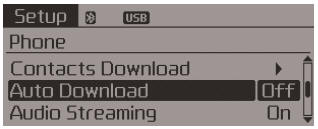
This feature is used to automatically download mobile contacts entries once a BluetoothÂź Wireless Technology phone is connected.
✽ NOTICE
- The Auto Download feature will download mobile contacts entries every time the phone is connected. The download time may differ depending on the number of saved contacts entries and the communication state.
- Before downloading contacts, first check to see that your mobile phone supports the contacts download feature.
Audio Streaming
Press the

key
![Select [Phone]](images/books/3/1/page.h453.gif)
Select [Phone]
![Select [Audio Streaming]](images/books/3/1/page.h454.gif)
Select [Audio Streaming]
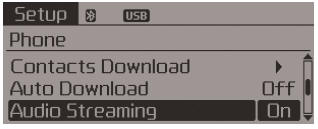
When Audio Streaming is turned on, you can play music files saved in your BluetoothÂź Wireless Technology device through the audio system.
Outgoing Volume
Press the

key
![Select [Phone]](images/books/3/1/page.h456.gif)
Select [Phone]
![Select [Outgoing Volume]](images/books/3/1/page.h457.gif)
Select [Outgoing Volume]
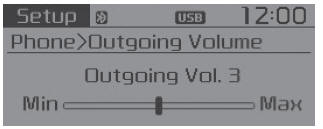
Use

TUNE knob to adjust the outgoing volume level.
While on a call, the volume can be changed by using the

key.
Turning Bluetooth System Off
Press the

key
![Select [Phone]](images/books/3/1/page.h461.gif)
Select [Phone]
![Select [Bluetooth System Off]](images/books/3/1/page.h462.gif)
Select [Bluetooth System Off]
Once BluetoothÂź Wireless Technology is turned off, BluetoothÂź Wireless Technology related features will not be supported within the audio system.
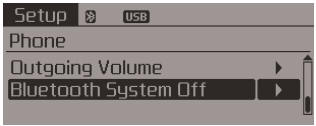
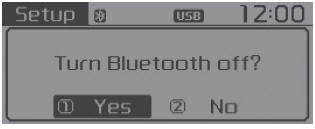
To turn BluetoothÂź Wireless Technology back on, go to

![[Phone] and select âYesâ.](images/books/3/1/page.h464.gif)
[Phone] and select âYesâ.
 Changing Priority
Changing Priority
What is Priority?
It is possible to pair up to five BluetoothÂź Wireless Technology devices with
the car audio system.
The "Change Priority" feature is used to set the connection priority ...
 Voice recognition
Voice recognition
Using Voice Recognition
Starting Voice Recognition
Shortly press the
key on the steering wheel. Say a command
If prompt feedback is in [ON], then the system will say âPlease say a command
...
See also:
Power Mosfet Replacement
1.
Disconnect the negative (-) battery terminal.
2.
Disconnect the power mosfet connector (A) and then remove the
power mosfet (B) after lo ...
Center Pillar Trim Component Location
(4Door, 5Door)
1. Center pillar lower trim
2. Center pillar upper trim
(2Door)
1. Rear inner outer trim
2. Center pillar upper ...
Components
1. Power door mirror
2. Power door mirror switch
...
